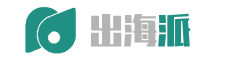Transfer Facebook business page
Before you can transfer ownership of your Facebook business page, your buyer needs to have a Facebook account and needs to either like the business page or be your Facebook friend. You can then make your buyer an admin of the Facebook page.
Steps:
Visit the Facebook page from your Facebook account.
Click Settings.
Click Page Roles.
In Assign a new page role section, add your buyer's name and add them as an Admin.
After your buyer is an admin of the page, you can choose to remove yourself as an admin from the Existing Page Roles section.
Transfer Instagram account
If you have agreed to include your business's Instagram account in your sale, then you're responsible for handing ownership of the account over to them during the transfer process.
Steps:
Open the Instagram app on your mobile device and go to Settings.
If two-factor authentication is enabled, disable it. You can do this by tapping the Two-factor Authentication link under Settings > Privacy and security.
In Settings, tap Linked Accounts. Make sure that your buyer has access to any accounts you plan to transfer that are listed here (like a Facebook Business Page or Twitter account). If there are any linked accounts that you're not transferring to your buyer, then you need to remove them here.
In Settings, tap Payments. Remove any credit cards or PINs on file.
Go to Edit Profile > Private information to see the contact information on file.
Remove the phone number and edit the email to match the buyer's email address.
Tap Done. If Instagram sends an email asking you to confirm the profile information change, then you need to forward this email to the buyer so that they can confirm this themselves.
Most other social accounts will require to you change the login information for your buyer.
Transfer domain names
If you agreed to sell any domain names associated with your store and you purchased your domain through Shopify, then you can transfer their ownership through your Shopify admin.
Steps:
From your Shopify admin, go to Settings > Domains.
Click the Manage link next to the domain you want to transfer.
From the Manage page, click Edit next to Registrar Information.
Change the information to your buyer's name and contact information.
After ownership has been transferred to your buyer and they've become the new store owner, all domain renewal fees will be charged to them. If you purchased your domain through a third party host such as GoDaddy or Namecheap, please contact the domain host for information on how to transfer ownership of the domain name to your buyer.
Some apps might have your personal contact information, be sure to check each app and update them with your buyer's information.
Transfer Printful account
If your business relies on the Printful app to fulfill orders, then it's necessary for you to transfer ownership of the app to your buyer. To transfer your Printful account, start by ensuring that your credit card is removed from the account and then change the account login details.
Steps:
From your Shopify admin, go to Apps > Printful.
Click on your name and then click Billing.
Click the X beside your payment method to delete.
Withdraw any funds remaining in your Printful wallet.
From the Printful app, click on your name and then click Settings.
Change the password to a generic password to be shared with your buyer when the transfer is complete. You'll need to enter your old password then create a new one.
Change the Full name to your buyer's name and click Save changes.
Change the email address to the buyer's email address that they are using as staff. An email will be sent to your buyer. When your buyer accepts the changes, you will see the new email address in your settings.
After the buyer's email address appears in your account settings, let them know that you've changed the account information for the Printful app. You can share the new email address and password you created with the buyer. At this point, the buyer can change the password.
Step 6: Buyer accepts the assets
After you've sent all assets that were agreed upon, and the buyer has received them and performed their inspection period, the buyer needs to mark all assets as accepted.
After the buyer accepts, you'll receive an email letting you know that your payment is on the way. Payments from Escrow.com are made by bank transfer, and can take up to 5 business days to appear in your account.
Step 7: The Shopify Accounts team transfers ownership of the business
At this point, Exchange is notified that the transaction is complete, and changes the buyer from staff to store owner. Transfer of ownership occurs within three business days.
The Shopify Accounts team removes your credit card and disables your Shopify Payments account for the new owner to input their own financial information. See Transferring your business to learn how the ownership transfer process works. You are notified by email once the transfer is complete.
Benefits of using Escrow
There are a few different reasons why you're required to use Escrow payments when you sell your business:
There is no risk that your buyer will file a chargeback after you transfer your business to them. All Escrow transactions are final.
Escrow and Exchange work together to settle any dispute that could arise during the sale. Some disputes might need to follow the dispute resolution process. Not all disputes can be settled by Exchange and Escrow alone.
Escrow protects you from fraudulent buyers by securing and verifying their payment.
Exchange is able to protect your financial data and securely transfer ownership of your business.